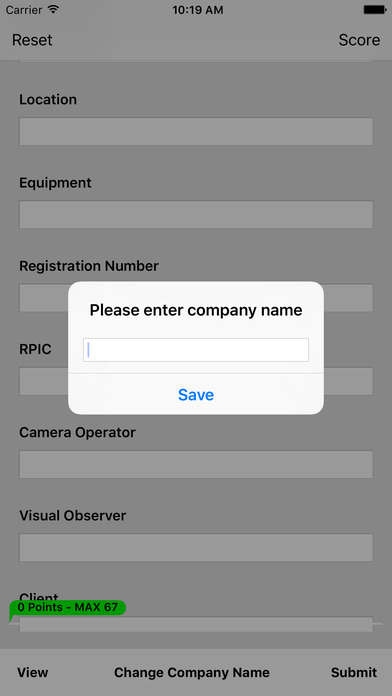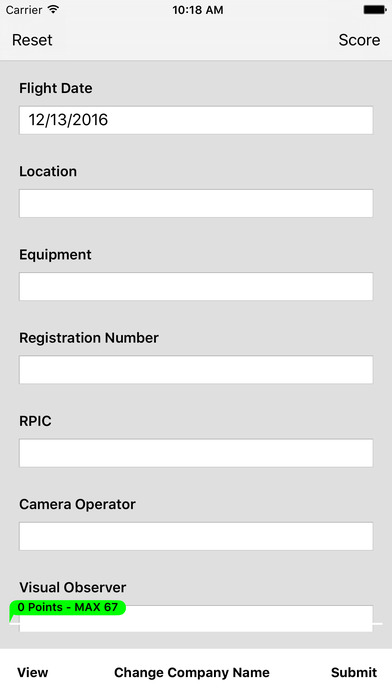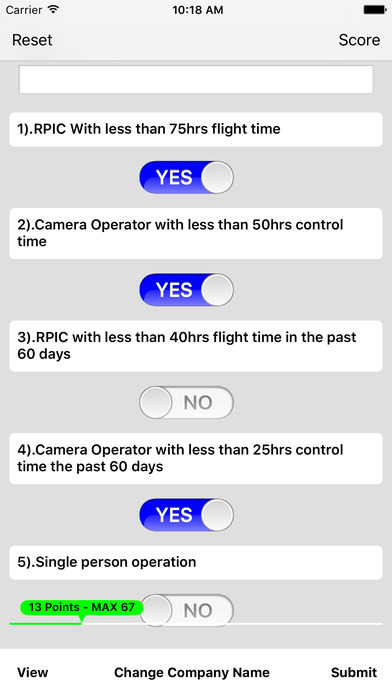sUAS Flight Risk Assessment
The Flight Risk Assessment Tool has been used in private and commercial manned aviation for quite some time. Simply put, it is a proactive means of managing safety risks prior to every flight.
With the advent of Part 107, and the expected massive increase of unmanned flight in the national airspace system, The Federal Aviation Administration wants ensure that safety is on the forefront of every operator, for every flight. They are, therefore, encouraging operators to utilize some sort of Risk Assessment Tool.
This application asks a series of ‘YES/NO’ questions, each designed to help the operator to identify the potential safety hazards that may exist for that specific flight – things like nighttime flights, gusty winds, new client, new camera operator, an RPIC with low flight hours, lack of proper rest before flight etc.
Each question is defaulted to ‘NO’. Each ‘YES’ is assigned a point value that is automatically added to a running total. The higher the point value, the higher risk for that specific flight. By the running total, there is also a colored line. It defaults to green, but changes to yellow and then red as the total number gets higher. 0-25 = green, 26-30 = yellow, and >31 = red.
Flights in the 0-25 (green) range is considered to within limits for acceptable risks, flights in the 26-30 (yellow) range can still be taken, but operators should exercise caution. Flights in the >31 (red) range should be avoided as the risks are considered to be too high. Risks can be mitigated down (such as adding a Visual Observer or Camera Operator, thereby removing the points added for a single pilot operation) and thereby reducing the risk and as such, the total point value. In an operation where the drone operators report to a supervisor or similar, the setup could be that any flights with a point value >25 would require notification of the supervisor to discuss the risk factors and then come to an agreement as to whether the flight can be conducted safely or whether it should be postponed.
Once everything has been filled out, select the ‘Submit ‘ button. The report has now been saved, locally on the device as a PDF file. This PDF can be viewed simply by selecting the ‘View’ button, from there you can save it to Dropbox, iBooks, GoodReader etc. You can also print it or email it.